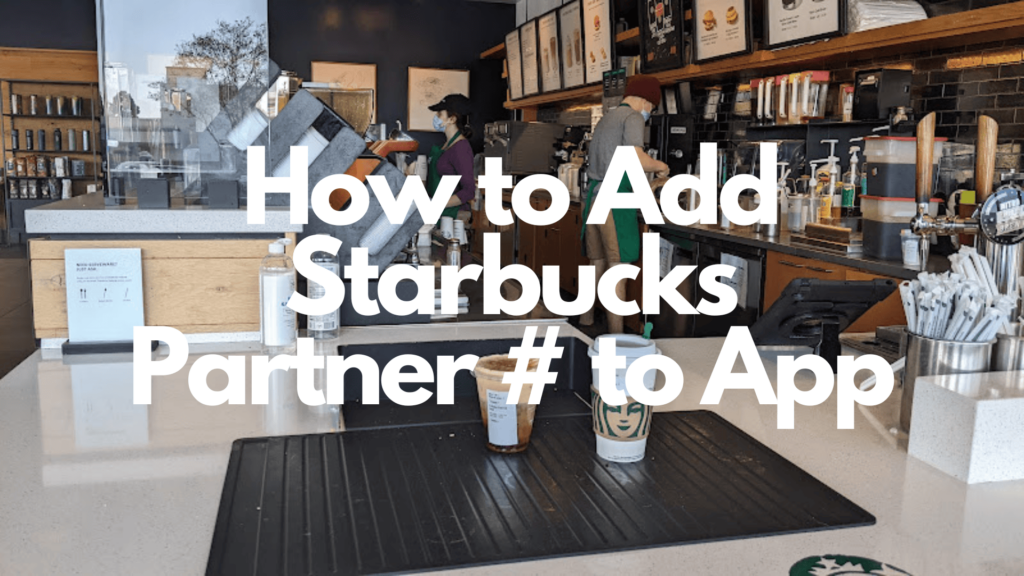As a Starbucks employee, you work hard. So it’d be a shame to not take advantage of all the perks that are offered to you!
Having your partner number linked to your Starbucks app is essential for taking advantage of the drink discounts you receive for working there. Using your partner number to order drinks not only gives you discounts but also allows you to earn more Stars rewards on each drink. In this blog post, we will guide you through the process of adding your partner number to the Starbucks app. By following these simple steps, you'll be able to maximize the perks of being a Starbucks employee.
To add a partner number to the Starbucks app simply access your account on the Starbucks website via a desktop web browser. Account settings -> Personal Info -> Add Partner Number. The number will now be connected to the Starbucks app. The number can also be added to the gift card section of the Starbucks app to allow for scanning during in-person purchases.
If that quick rundown is confusing, no worries. That's what the rest of this article is for. We'll explain in 5 simple steps how you can get your partner number into the app.
Related:
The Comprehensive Manual on How to Stop Patronizing Starbucks
Is Working at Starbucks Stressful?
How to Add Starbucks Partner Number to App
What is a Starbucks Partner Number?
A Starbucks partner number refers to a unique identification number assigned to each employee or “partner” of Starbucks. It is a way to identify and track individual employees within the Starbucks system. The partner number is used for logging into company systems, accessing employee discounts and other benefits, and tracking performance and rewards. It is specific to each partner and is not shared or used by customers.
How Do I Add My Partner Number to the Starbucks App?
To add your partner number to your Starbucks app and receive the employee discounts and rewards that you so rightly deserve, follow the steps below:
1. Access your Partner Number in the mypartnerinfo portal
Find your Partner Number on mypartnerinfo portal here. Write down the partner number as well as the 8-digit pin.
2. Log in to Starbucks.com from a Computer or Web Browser (Not the Starbucks App)
Next log in to Starbucks.com from a desktop/laptop computer, or web browser on your phone or tablet. You will not be able to do this step in the Starbucks app.
To access the web browser in Safari on your iPhone, go to the Starbucks website and tap the AA on the bottom of your screen to the left of the URL. This will bring up a popup menu. Tap “Request Desktop Website” and you will be brought to the desktop version of the web page.
3. Navigate to Account Settings, Personal Info, and look for the “Add Partner Number” Section
Once on the Starbucks desktop website, log into your Starbucks account and navigate to Account Settings. Find the Personal Info section and look for the “Add Partner Number” option.
Add your partner number to your account in this section.
4. Download and Login Into the Starbucks App
Next download and login to your Starbucks app. Now that your partner number is linked to your account the next time you mobile order the partner discount will be automatically applied to the order.
For any daily/weekly free stuff that you can’t order in the app you’ll have to ask the barista at the register to apply your number manually.
5. Add Your Partner Number in the “Cards” Section of the App
You can also add your partner number to the cards section of the Starbucks app. This will allow the barista to scan your number when you order drinks in person rather than having to hear the number from you verbally.
To add the scannable version of your Partner Number to the app simply navigate to the “Add a Gift Card” area and input your Partner information.
Now when you order in person simply hit the “Scan” feature at the bottom of the app and the barista will be able to scan your Partner Number.
The Partner card in your Starbucks app can be loaded with money like a gift card.
Starbucks Partners receive extra rewards when they purchase drinks. Three points per $1 spent with a Giftcard/Partner Card and two points per $1 spent with a credit card or paypal.
Get an Electric Milk Frother for 1/2 Off Here
FAQ
Can Friends and Family Use My Starbucks Partner Number?
Giving your Starbucks Partner Number to other people to use is against company policy. If Starbucks finds out that you have given your Partner Number to someone else to use, they consider it theft and a fireable offense.
You can, however, use your Partner Number to buy things for others, as long as you are the one making the purchase.
I Forgot My Starbucks Partner Number
If you have forgotten your Starbucks Partner Number all you need to do is sign into your account here. Write down the partner number as well as the 8 digit pin in a convenient place for later.
How Do I Scan My Starbucks Partner Number?
Once you have added your Starbucks Partner Number to the “Gift Cards” section of your Starbucks app, you will be able to scan it during in-store purchases. The “Scan” feature is found at the bottom of the app's home screen.
If you have any further questions you can either leave them below and I’ll get back to you with the best answer I have, or you can directly contact the Partner Contact Center at 1-888-SBUX-411 (7289-411)
Final Thoughts
Adding your partner number to the Starbucks app is a straightforward process that can significantly enhance your experience as a Starbucks partner. By following the steps outlined in this blog post, you can ensure that your partner number is correctly linked to the app, enabling you to unlock a range of exclusive benefits and rewards. From earning Stars on purchases to accessing partner-specific offers, the app offers a host of advantages tailored to enhance your Starbucks journey. So, go ahead and add your partner number to the Starbucks app today, and savor the rewards and perks that come with being a valued Starbucks partner.