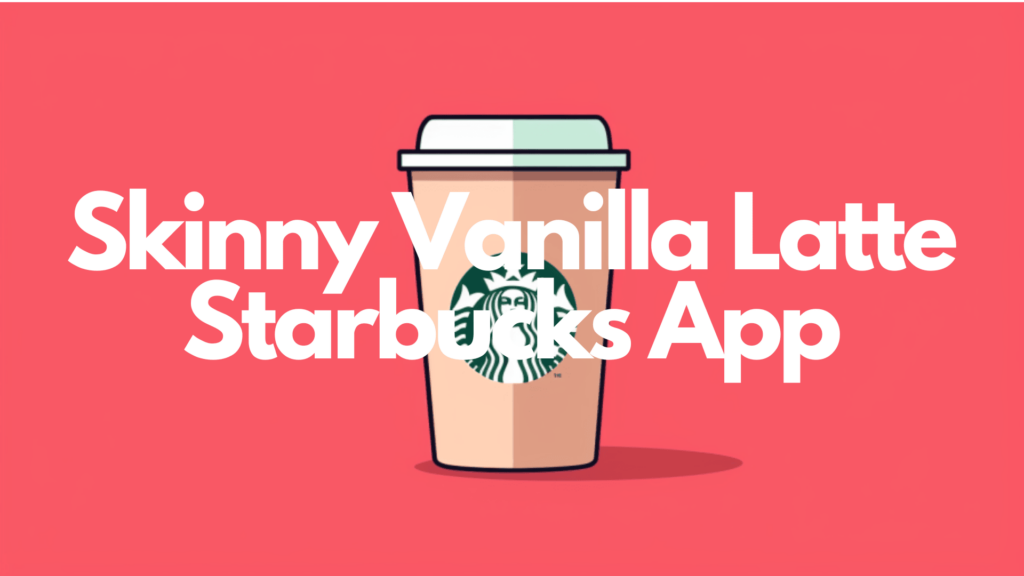For those who enjoy a vanilla-flavored latte but with a lighter, healthier touch, this guide will walk you through the steps of ordering a Skinny Vanilla Latte through the Starbucks app. I've included screenshots of my phone while I actually ordered a Skinny Vanilla Latte on the Starbucks app so you can see exactly how to get it done.
Let's get Started!
Related: Does a Latte Break a Fast
How to Order a Skinny Vanilla Latte in the Starbucks App (With Screenshots)
What is a Skinny Vanilla Latte
A skinny vanilla latte is a coffee drink made with espresso, steamed non-fat milk, and sugar-free vanilla syrup. It's a version of the vanilla latte that has fewer calories and sugar.
The term “skinny” refers to the use of non-fat milk instead of whole milk, which reduces the fat and calorie content. Additionally, regular vanilla syrup is substituted for sugar-free vanilla syrup, which keeps the sweet flavor without adding extra calories from sugar.
Related: 13 Different Ways You Can Brew Coffee at Home
How to Order a Skinny Vanilla Latte on the Starbucks App
1. Open the Starbucks app and navigate to the “Order” Tab
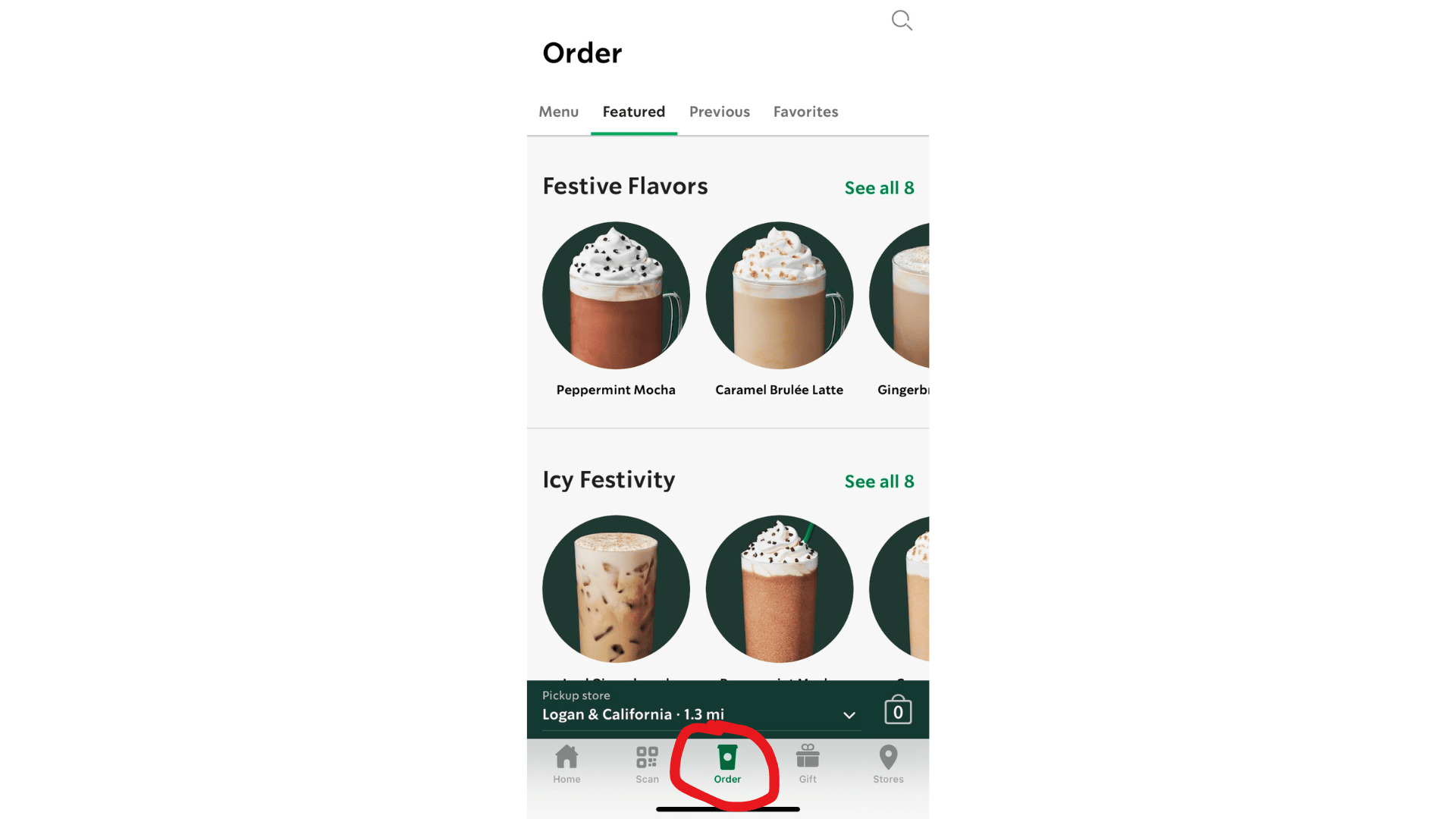
2. Under the “Menu” section, Select “Hot Coffees”
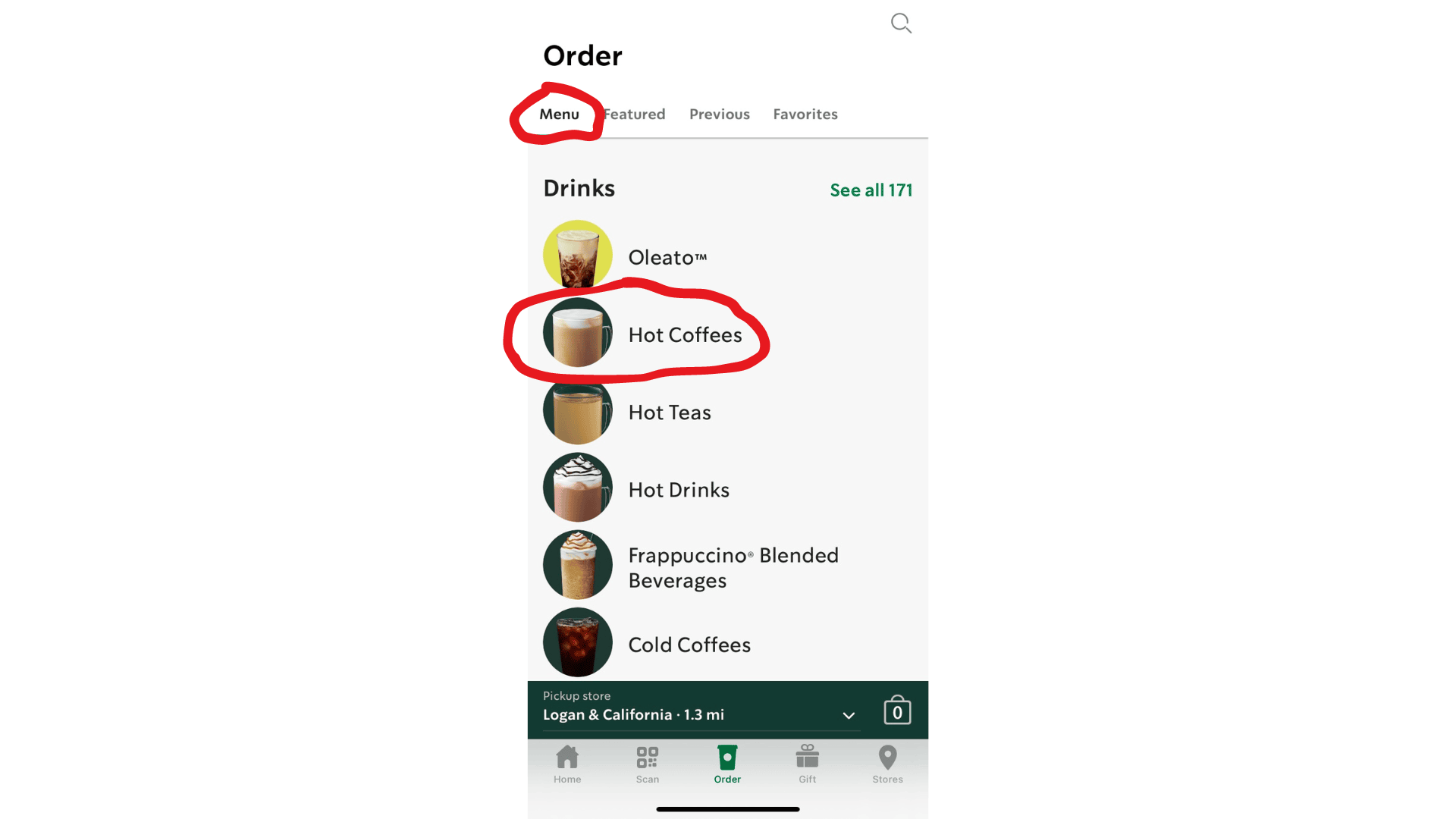
3. Scroll Down to “Lattes” and Select “Caffe Late”
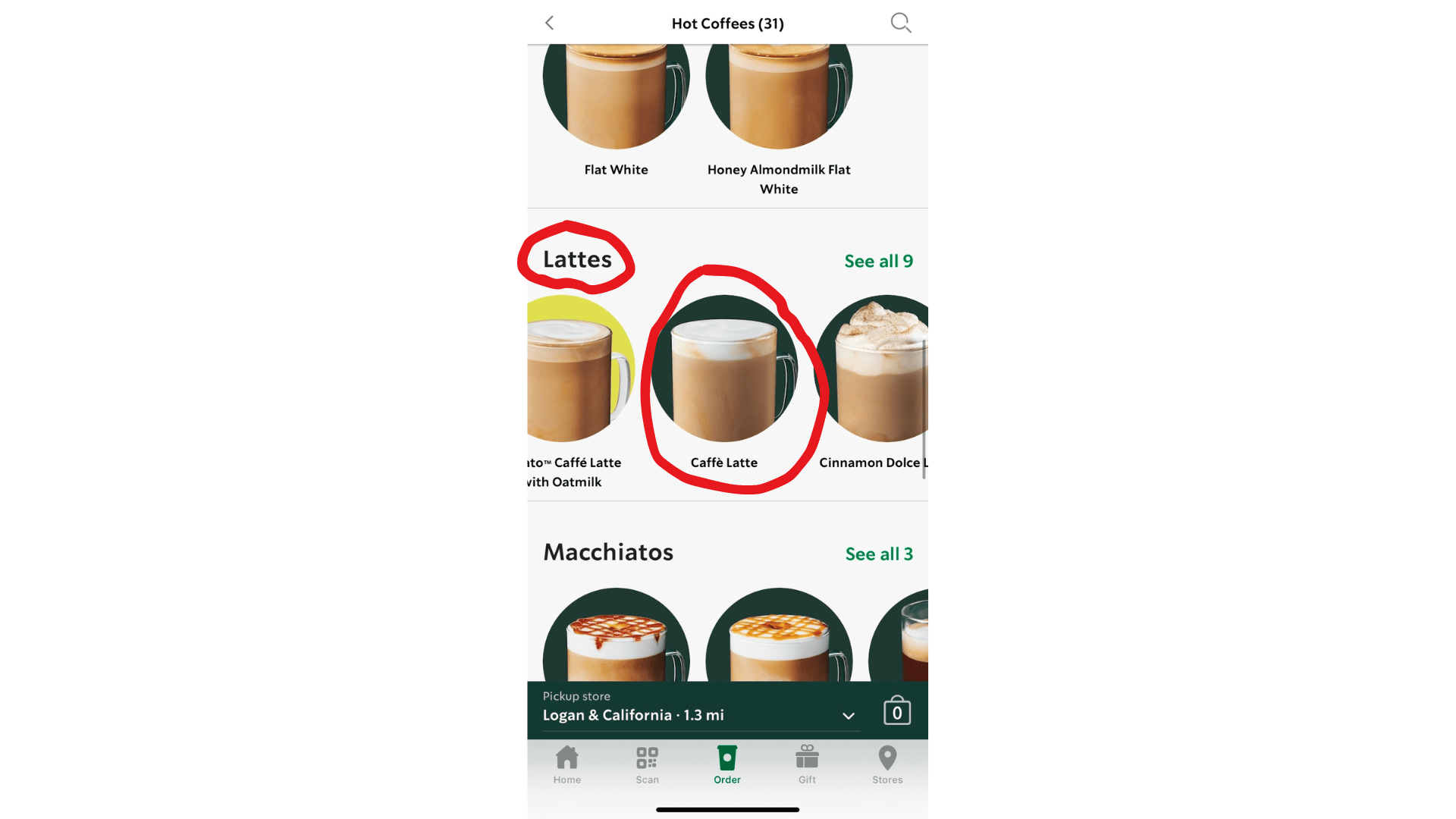
4. Tap the green “Customize” button
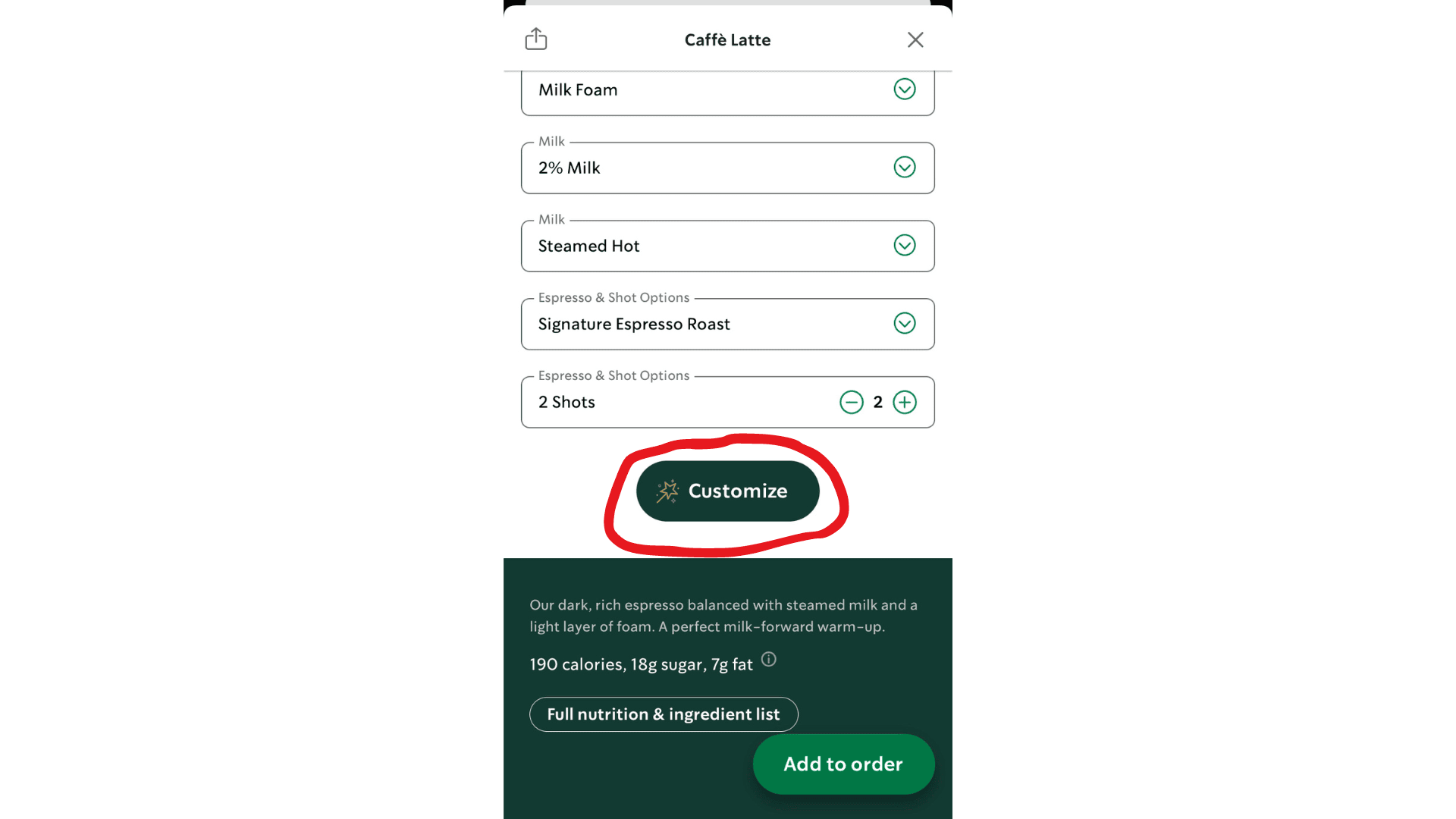
5. Under the “Flavors” section tap “Add Syrups” and select “Sugar-Free Vanilla Syrup”
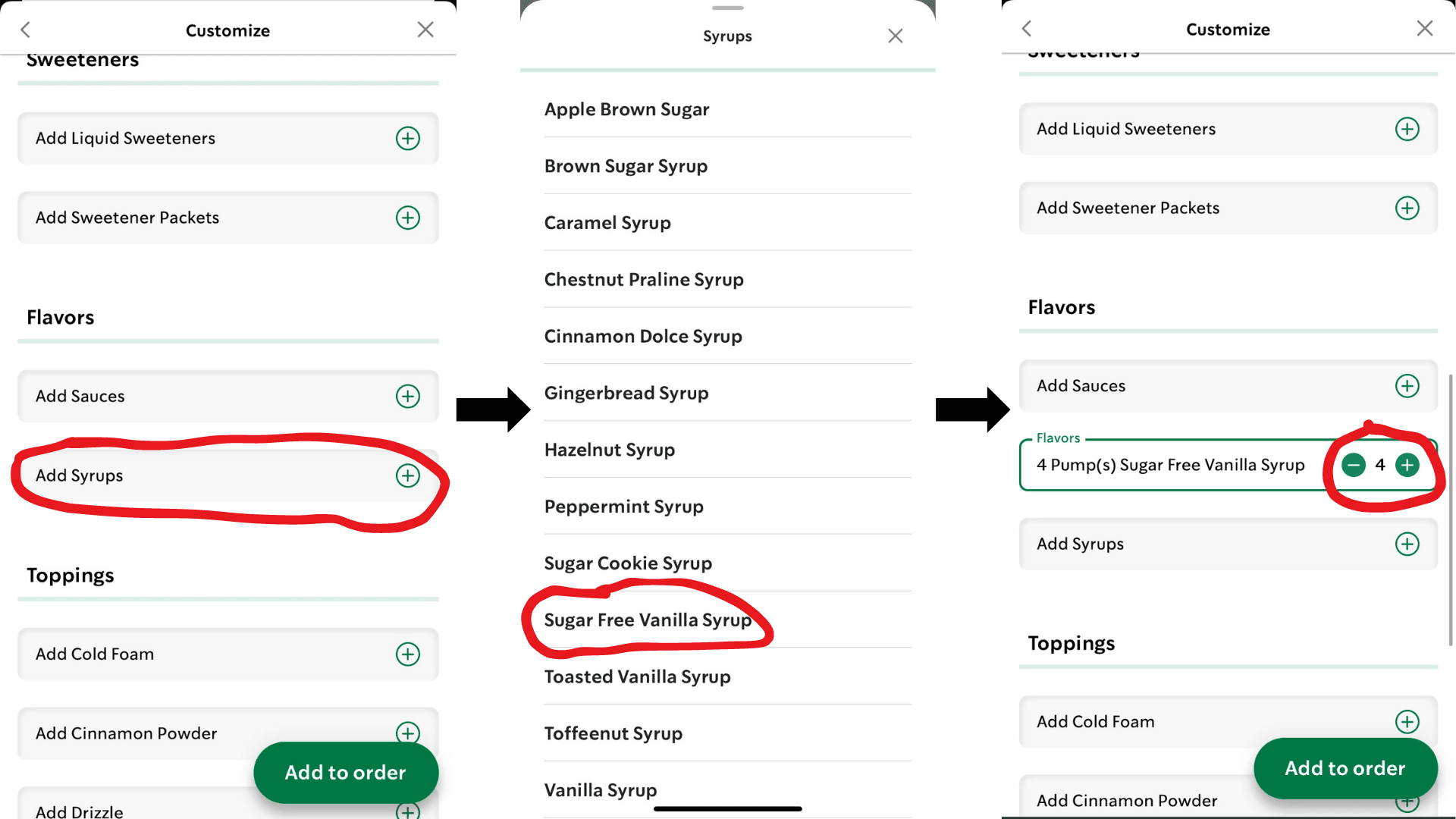
The standard is 4 pumps of syrup but you can adjust it to your desired sweetness.
6. Under the “Milk” option select “Nonfat”
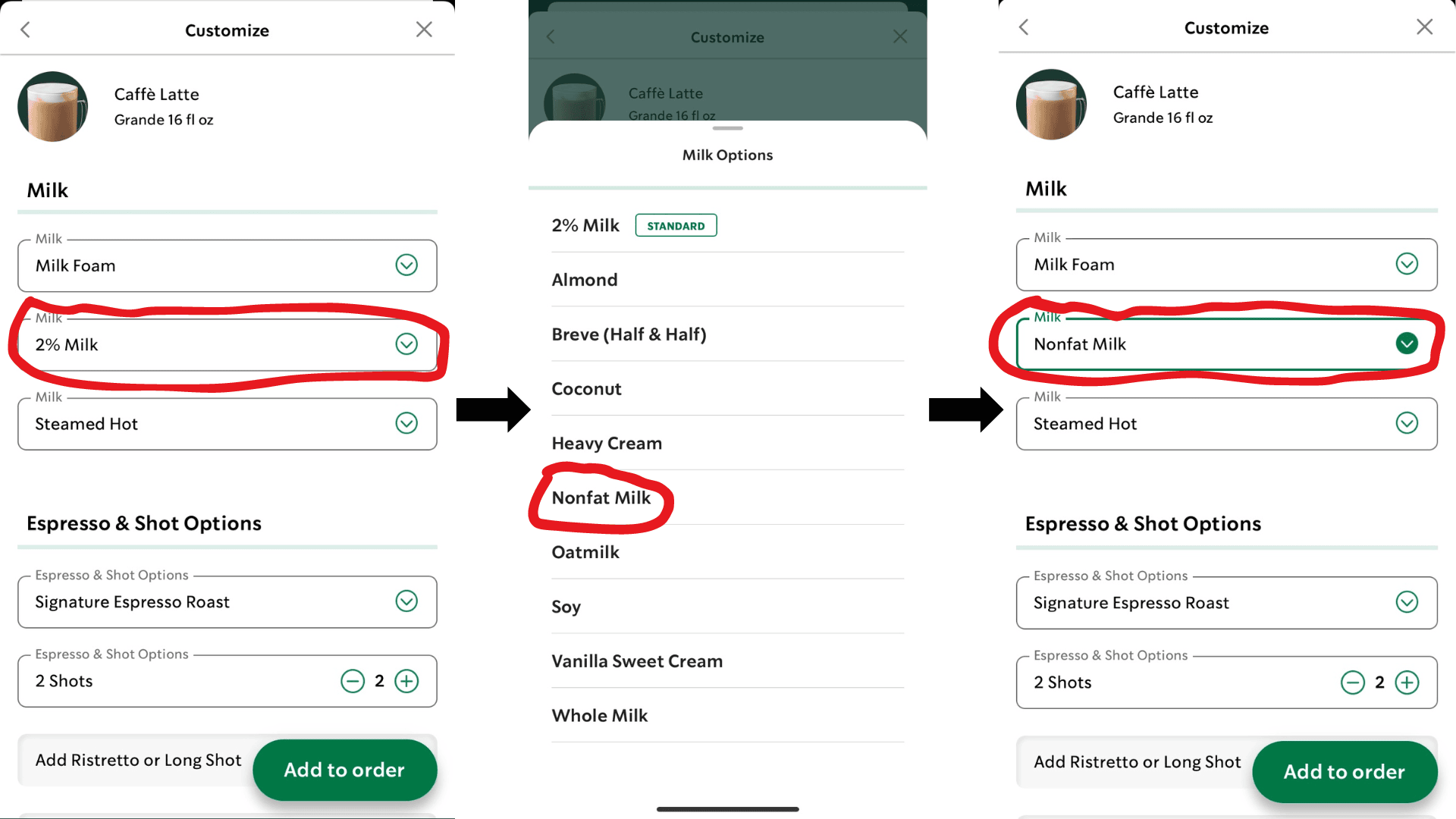
7. Add to Order
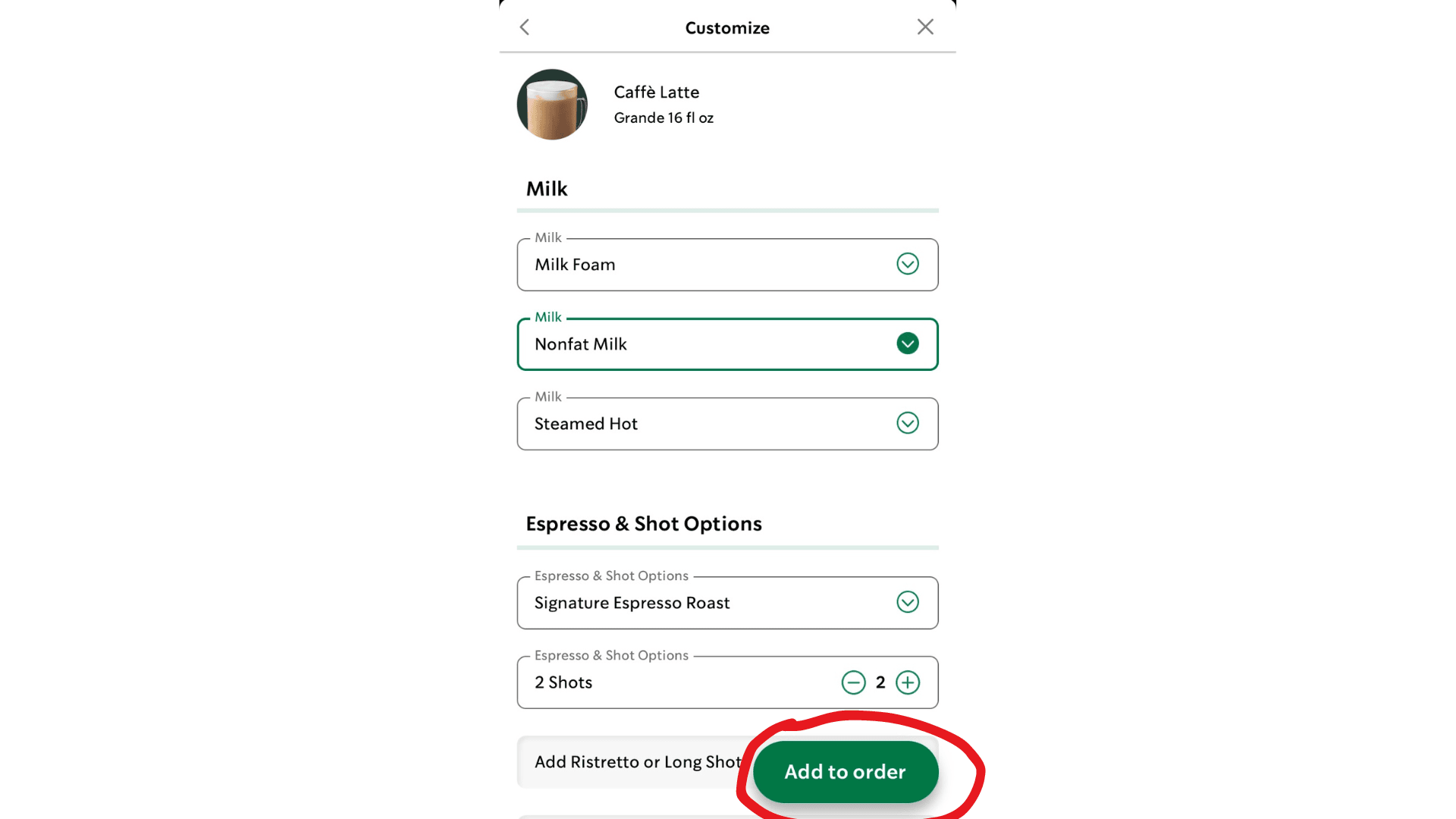
There you have it! I hope these steps with screenshots were helpful. If you have any thoughts or suggestions, feel free to comment them below.
This article was written by Josh. You can learn more about Josh on our About the Team page.